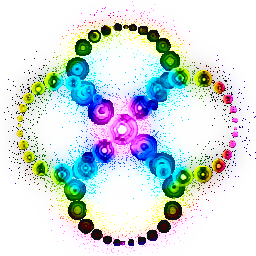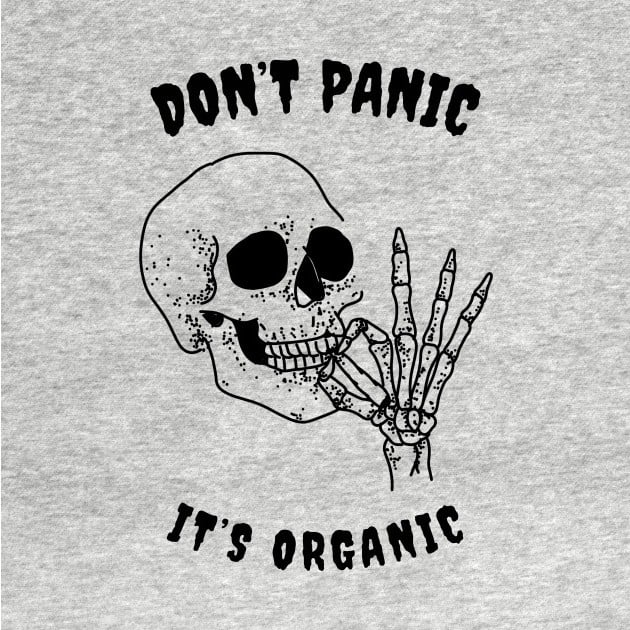Hi, I have an old HP Notebook - 14-an018au, which has 4gb ddr3 ram and runs windows 10 on a 10 ish year old 1tb harddrive. This is a secondary computer, but it has a lot of old files from when I was like 13 years old that I want to backup, but I also have like 300gb of space taken up on the harddrive. So things like my chrome history, app settings, and unique files I would want to keep, but the large apps themselves I don’t want to keep. Also this computer is impossible to work on with its current operating system, so something which is a quick solution please.
And also, what distributions would you recommend that would a) work on this old computer and b) might be kind of fun to mess around with, as a secondary device
Anyway thanks
You Will Probably Need To Spend Money
Get an external 2.5” sata usb enclosure. It costs about $10. here’s one on amazon
Get a 2.5” sata ssd. 512gb is about $20 here’s a sata ssd on amazon
Optional, but recommended: get a pair of 8gb sticks of ddr pc3 12800 laptop ram, it’s about $20. here’s a 16gb kit on amazon
Turn the computer on, let it boot all the way up, turn off fast startup and bitlocker if they’re on and then restart, let it boot all the way up then shut it down using start -> power -> shutdown and let it power off normally. Doing this makes sure the computers disk is in a safe state to be read later.
Take out the old hard drive, put it in the enclosure, install the ssd and if you got it, the ram.
Now your old files are in the enclosure.
Install whatever you like onto the laptop. I always recommend Debian. It will run perfectly fine on your computer especially with the ssd and ram.
Now plug up your drive and make copies of your files. They’re all on the old drive in the enclosure and the drive could die at any time so do this as soon as you can.
The benefit of this approach is that it doesn’t rely on the speed of the computer or old operating system, preserves everything so you don’t lose something you didn’t remember to grab and minimizes the possibility of error.
You also have the option of just plugging the old drive into the computer when you do it this way.
Use Linux Mint Xfce or Xubuntu.
Regular Linux Mint might run OK, but you’ll get more performance with a more resource cautious Desktop Environment like XFCE.
Both can be booted in live mode too to do the file backup first, and then you can proceed with the installation.
I have a similar Notebook, which I’ve setup with Xubuntu as my DIY Chromebook. It’s not a Chromebook of any kind, but I put Vivaldi Browser on Autostart and mostly use it for browsing, works great and still runs apps fine if really needed.
How familiar are you with Linux? I recommend lubuntu over xubuntu as it is much more lightweight, at the cost of being more barebones. Also look for guides to make a zram drive for your swap.
The biggest drain on resources tends to be web browsing and writes to disk, so try to minimize these.
I am in a similar position with a 32bit up laptop, but I think I will try to experiments with a cli-only machine, and go with Debian.
AFAIK xfce desktop environment on top of Ubuntu (xubuntu), or any Linux distribution, is considered the best resource utilization option for old hardware.
Set up a flash drive with puppy linux. It’s relatively easy to do (depending on how much you already know about Linux) and is mostly risk-free (but you can still do damage so always use caution) because it runs entirely in RAM and shouldn’t mess with the internal storage drive unless you tell it to. You can use it to copy any desired files without booting Windows and it will probably run on that machine better than Windows ever did. I think that has a 64 bit CPU but there are 32 bit versions floating around the internet if it doesn’t. I’ve seen Puppy Linux versions advertised as being 'so easy your grandma can do it. One project of mine that was fun was creating a Puppy Arcade, a usb flash drive filled with emulators and ROMS but I had issues with some emulators.
Puppy Linux is fun and cute but nothing really ever worked for me the way a normal districts works. But I haven’t spent much time on it.
Mint.
You can backup your important files to the cloud or a USB.
It’d be pretty hard to backup app settings when transitioning to a different operating system. You can access the files from a live USB (i.e. booting into the install media) since Windows 10 files are unencrypted normally (unless you have bitlocker active), so you can access all your files that way. Getting your Chrome history can be done at C:\Users<username>\AppData\Local\Google\Chrome\User Data\Default according to some quick googling.
Overall it’s hard to give you advice on how to transfer data from a computer because I don’t know what exactly you’re stuck on.
This. Also, the requirement to get all unique files (guesses OP means personal files) can be hard. In theory, OP should just copy out C:\Users<username> but this also includes a lot of junk from apps. And often, it makes no sense to copy everything, like Chrome, where you’re only interested in a small part of the data and not all the cached objects. Chromium based browser profiles are huge, often with hundreds of thousands of files. You would be better off exporting the data you need and importing them into your new OS/Browser. This also makes sure you can get saved passwords as these are not something you just copy out using raw file copy.
And finally, som uses (and apps) have a habit of saving files to other places like C:\Photos and C:\Movies but also dim things like C:\IntelDriverUpdate (made up name), that also makes it hard for a tool to find the personal files.
Mint.
If it’s your daily, sure, use Mint. But you will learn a lot more about Linux if you install Arch the hard way, especially if it’s your “fuckin’ around PC”.
I’m gonna suggest what no one else still has but that is the obvious, optimal choice:
Mint.